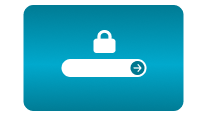Home / Transform Your Axis IP Camera into a Next-Gen Webcam for Flawless Conferencing
Transform Your Axis IP Camera into a Next-Gen Webcam for Flawless Conferencing
04 May 2023 - 14:55
Upgrade your online conferencing experience with our cutting-edge NDI®|HX Plugin app for Axis Communications IP cameras.
Unleash the full potential of your Axis camera and enjoy seamless integration with popular platforms like Google Meets, Microsoft Teams, Zoom, and more. Elevate your virtual meetings and classrooms with superior image quality and PTZ capabilities, all without needing additional hardware.
KEY BENEFITS:
Webcam Revolution
Transform your Axis IP camera into a high-quality webcam for superior video conferencing and online classes. |
||
Quick and Effortless Setup
With just a few clicks, our user-friendly NDI|HX Plugin app is ready to impress. |
||
Stunning Image Quality
Experience the brilliance of Axis Communications' world-class camera technology. |
||
Versatile IntegrationOur plugin seamlessly integrates with Google Meets, Microsoft Teams, Zoom, Webex, Google Classroom, and more. |
||
PTZ FunctionalityTake advantage of powerful PTZ features during online conferences (if supported by your Axis camera). |
||
Multiple Camera ConnectivityConnect up to four Axis cameras to your PC simultaneously, offering unparalleled flexibility and control. |
||
Broad Compatibility & Multi-User AccessWorks with a wide range of Axis camera models and can be utilized by multiple computers simultaneously. |
||
No Additional HardwareOur NDI®|HX Plugin is a software-only solution, eliminating the need for extra equipment. |
||
Perfect for UniversitiesDesigned with academic institutions in mind, offering a robust solution for remote learning and collaboration. |
EASY STEPS TO START
Instructions on How to use your Axis camera as a webcam on your computer:
STEP 1
STEP 2
Install the app on your camera and enter the license number you purchased from the NDI.tv marketplace.
STEP 3
Open the app and set up the NDI broadcast through its user interface.
STEP 4
Next, visit ndi.tv and download the NDI Tools, which is a free set of Windows/Mac apps from Newtek, the company that created NDI.
STEP 5
Launch the NDI Tools on your computer and select "NDI Virtual Input" (for Mac) or "NDI Webcam" (for PC). This will enable you to choose from all the Axis cameras with the NDI Plugin activated on your local network. If you're using the PC version, you can use up to four webcams simultaneously from any NDI sources.
On Mac OS start NDI and follow in a top left menu:
On PC use the right bottom icon:
STEP 6
Finally, select your video source on your preferred conference software such as Google Meets, Microsoft Teams, Webex, Zoom, etc. You’ll now be able to use your Axis camera as a webcam.
What's next?
Check the camera here, buy the NDI®|HX Plugin and start with a first step of our instructions.
CamStreamer Team
Related posts