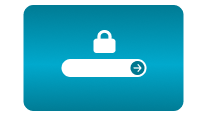Home / How to set-up integration of WeatherFlow meteo station with CamScripter App
How to set-up integration of WeatherFlow meteo station with CamScripter App
29 Mar 2021 - 10:37
How can local weather information be depicted in a live stream? Thanks to the CamScripter App, we’re able to embed precise data into a live stream from any place. As a new feature, this can now be done from a meteorological station – in this case, the WeatherFlow station. Viewers thus have an overview of specific conditions directly in a specific site – at a beach, marina, ski slope, etc.
What do you need?
- An AXIS camera (check compatibility here)
- WeatherFlow Station
- The CamStreamer App
- The CamOverlay App
- Script for CamScripter App on GitHub
- Background and config file for Custom Graphics in the CamOverlay App - download here
Tip: Get a free 30-day license on www. camstreamer.com. Try everything out before making a one-time purchase of the license.
Steps to run it:
- Install the CamScripter App and CamOverlay App in your camera (you can do this via the upper bar in the CamStreamer App).
- Download the current WeatherFlowApp package on: https://github.com/CamStreamer/CamScripterApp_packages_to_use
- Download the ZIP file with backgrounds and config files for Custom Graphics. Unpack all files and:
a) Upload all pictures to Image manager (you can change the background in the service itself for our prepared pictures or for your own).
b) Import the .json file to the CamOverlay App to the Custom Graphics service. Based on your resolution for broadcasting, select the 4k or FullHD option. If you’d like to change the background, change it using the Image option. - Upload the file „wheatherflow_app.zip“ to the CamScripter App and press „Start.“
- Open the micro app via the gear icon and insert Insert your station ID and token and select the unit system you want to use.
- Set the service ID of Custom Graphics in the CamOverlay App.
- Set the time offset from UTC timezone and the name of the location displayed in the widget
Now, check out the widget in the picture!
And, of course, you can change the weather widget as you like. This one is a default widget which we’ve created.
The only condition is that the names of fields in the service have to be the same as they are shown on the configuration page (names of fields have to be: timestamp, airTemperature, barometricPressure, windAvg, windDirection, windGust, precipAccumLast1hr, date, time, location).
Tip: For example of WeatherFlow integration, we prepared a detailed Case Study. You can find all the important details here and also few extra words from our product manager Filip Hanek.
Case study: Example of WeatherFlow meteorological station integration
Download the PDF here.
For more information please contact us.
CamStreamer Team
Related posts