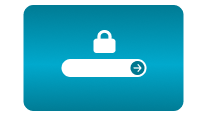Home / Create planned broadcasts and choose how to trigger and end your stream
Create planned broadcasts and choose how to trigger and end your stream
13 Oct 2020 - 16:53
Use the planning function for your live stream, which will be triggered and ended automatically on a chosen day and time. There are three ways you can launch your stream. Choose the one that’s best for you! Ideal for live sports broadcasts, events that repeat at regular weekly intervals, etc.
Tip: The availability of each option depends on the type of your streaming service. Services for streaming to YouTube and Facebook offer one-time and recurrent events as a special service, which can be chosen by clicking on ADD NEW SERVICE in the options. Other services offer all triggering options in one – you can set them up after selecting services in the TRIGGERING AND STREAM TYPE section.
There are 4 options for triggering your video:
24/7 streaming
With this option, your stream runs non-stop; when the user disconnects the camera from the power supply or network and reconnects it, the camera continues to stream – The best solution for continuous broadcasting, e.g. holiday resorts, weather cameras, wild nature cameras, traffic cameras, etc.
Tip: Some platforms such as Facebook or Microsoft Stream do not support this option and limit streaming time to several hours per day.
Manual
Suitable for unplanned events – you can trigger/ end the stream at any time via the user interface or an added external button. This setting is suitable for churches, committee meetings, and events that do not have a specific beginning or require manual triggering.
One-time
Suitable for sporting events and all events that have a known start and end time. A countdown is displayed in the window containing your stream (only for YouTube and Facebook).
Recurrent
An unlimited number of events repeating weekly – the next event with a countdown is shown on YouTube and Facebook channels.
What do you need?
- An AXIS camera (check compatibility here)
- The CamOverlay App
- The CamStreamer App
Tip: A free 30-day license can be acquired for both apps after installation or on the camstreamer.com. This will allow you to try everything out before paying for the license.
Step for set-up:
1. Start your 30-day trial or buy a license code and installation .eap files at www.camstreamer.com. This will allow you to try everything out before paying for the full license.
2. Sign into the camera’s web interface. In the Apps tab and simply install the CamStreamer App and CamOverlay App.
3. Open CamOverlay App’s user interface – you can find the link in the AXIS camera interface. In the Apps tab, click on the Open button.
Setting up the camera to stream:
1. In the STREAM MANAGER, click on the ADD NEW SERVICE button.
2. Select the required platform - e.g. RTMP ingests server (Universal) service (Configure the RTMP stream to your own RTMP server – RTMP is the most popular protocol for live video on the web and the majority of platforms accept RTMP video for web streaming. The CamStreamer App can connect your camera to the RTMP server and send video and audio to it).
3. Enter the internal title (used for the overview in Stream Manager) and a URL address for sending your live stream (in RTMP URL / Stream Key format).
4. Select the video’s resolution quality (ideally 1080p). Here you can choose from three options – individual options can be changed in STREAM TYPE in the CamStreamer App.
5. In section Triggering select the correct option for your live boardcast.
Manual
Triggering via Start and Stop buttons in the application’s user interface or I / O port (1,2) - triggering via digital input on your camera, which can be connected to various HW buttons.
One-time
An event that has a defined beginning and end – the stream is automatically triggered on a specific date and hour.
Example: Your YouTube stream starts at 8 AM on July 17, 2019, and ends at 10 AM on July 17, 2019. You don’t have to worry about triggering the stream on the day of the event. YouTube and Facebook show the time when the stream begins and offer a subscribe.
Recurrent
An unlimited number of events recurring weekly – recurrent triggering and stopping for all days in the week.
Example: Streaming to YouTube takes place every Wednesday from 7 AM to 9 AM and every Sunday from 9 AM to 10 AM.
Tip: The CamStreamer app supports streaming with a delay in versions 3.6.2 and up. The duration of the delay depends on the required quality of the video and SD card capacity. You can use this function to stream e.g. to YouTube with an hour delay. This is very useful as a security measure – if something goes wrong, the stream can be stopped before it’s published online.
TRIGGERING - CamStreamer App
List of options
- Using Start/Stop buttons only - start via Start and Stop buttons in the user interface of the application.
- Automatic start and stop using time - automatic start and stop based on your scheduled time and date.
- Using a recurrent schedule - regular broadcasting based on your weekly schedule.
- I/O port - start via digital input on your camera, which can be connected to various HW buttons.
Triggering and scheduling in our CamOverlay App
Triggering and scheduling can also be used for graphics in our CamOverlay App, which also offers three options.
Input - connect an external button to your camera and show overlay by pressing the HW button
Schedule - set times in the week when the overlay is shown
Manual - via the app‘s user interface or via API
Download the PDF here.
For more information please contact us.
CamStreamer Team