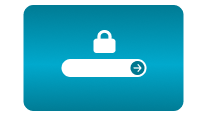Home / PTZ compass - widget in CamOverlay App
PTZ compass - widget in CamOverlay App
31 May 2019 - 14:53
Compass solution from CamStreamer company works smoothly on Axis cameras with ARTPEC-6 processor and higher (older processors do not have enough power to draw graphics). Perfect cameras for this application are Axis Q6215-LE and Axis P5655-E. Compass display current direction of camera view and level of current zoom (shown on sector width).
What problem solutions fixes:
- orientation on crossroads
- fast orientation where the camera is turned in camera control rooms
- orientation on floor plan (streaming from events)
Potential customers:
- traffic monitoring companies
- security companies - CCTV monitoring
- land scape cameras (National parks, holliday resorts)
- event streaming companies
Which type of compasses are available:
- Simple compass with cardinal directions (North, West, East, Side)
- Point with sector on Google maps (standard, satellite, simplified – only roads and its names)
- Point with sector on custom image
Installation of widget
For this preset widget, you need to download CamOverlay App. For testing try 30-days free trial.
Then activate preset widget in UI of CamOverlay App.
How to set compass
- Direct your camera to know cardinal direction (North, West, East, Side)
- Set cardinal direction in PTZ compass service settings
- Choose type of compass (for map select desired position and size of the map)
- For map and custom image click to image to place your camera on desired position
- Choose position of the compass in the picture
- Save your settings
Check all step in our tutorial video here.
Check out demo video here.
Download PDF brochure here.
For more information please contact us.
CamStreamer Team