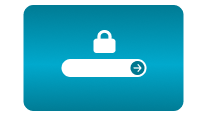Home / How the CamStreamer App lets you broadcast live with the push of a single button
How the CamStreamer App lets you broadcast live with the push of a single button
24 Mar 2020 - 14:53
Thanks to CamStreamer applications, you can set up a live stream very quickly and very easily.
In the following manual, we’ll show you just how easy it really is to set up a live stream on YouTube. One of the biggest advantages to this type of streaming is that the stream can be saved in your recordings. Moreover, viewers can watch your stream without limitation – a YouTube account is not required.
What do you need?
- An AXIS camera - (We recommend, for example network camera AXIS M1135 - costs $419)
- The CamStreamer App - costs $299 one-time payment
- Toggle switch (hardware button) with LED indicator for starting and stopping the stream
- Optional external microphone - we recommend the wireless RODELink Wireless GO set for approx. $199.
Connection:How to set up a YouTube stream and start it with a single button:
- The camera must be powered via a PoE switch or a PoE injector (approximately $20).
- The CamStreamer App streaming software is installed directly on the camera and is set up using a computer/mobile device connected to the same network as the camera.
How to set up a YouTube stream and start it with a single button:
- In the UI of CamStreamer App, choose YouTube Live Events – Manual
- Sign in to your YouTube account
- Choose your streaming mode:
· Public – can be found by all YouTube users
· Unlisted – can be found only by users with link - In Advanced Settings, change the Latency to Ultra Low (a delay in the broadcast of 2 to 3 seconds), or set a playlist to save videos in (you can set up playlists directly in your YouTube account)
- For the Triggering option, select I/O port (Input 1) – the status of the port is displayed below the dropdown menu
- Click the Enable triggering button to activate the stream
- In the camera settings, turn on the status LED notification showing that the stream has been activated; this setting is found under the tab System > Events > Rules with the settings shown below
Connect the button as shown in the following images
The live YouTube stream will start within 60 seconds once the button has been pushed. The stream can also be launched by means of the application interface.
Tip: Did you know that the CamStreamer App lets you also set up regular broadcasts that start on their own on a specific day and at a specific time? Activate a live stream in your YouTube account in YouTube Studio. Activation may take up to 24 hours. Each new stream on YouTube will have a new URL, so to share it, always use our permanent link, which will always take your viewers to the current stream. You’ll find the link at the end of the stream settings form together with the code for embedding your playlist with videos directly into your website. Individual streams must not exceed four hours (time between pushing start and stop) in order to be recorded. The same stream can be configured for other platforms, e. g. Facebook.
Download the PDF brochure here.
Check all step in our tutorial video here.
For more information please contact us.
CamStreamer Team