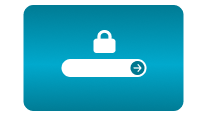Home / Setting up Picture in Picture services in the CamOverlay App
Setting up Picture in Picture services in the CamOverlay App
12 Mar 2020 - 16:53
Picture in Picture (PIP) is a service offered by the CamOverlay App that places a second video source into a live image. Newer cameras with an ARTPEC-6/7 chip (check compatibility here) have sufficient performance and can display a second video at a realistic frame rate of 25/30 fps. Have a look at this use case for options and directions on how to display a live image with the help of PiP from a different source.
1. Options for inserting the image are as follows
This solution gives you the advantage of creating an image selection on a different Axis camera using View Areas and inserting only a portion of the image into the video.
Tip: This is especially handy for inserting a score that a camera is recording live from a scoreboard.
2. Via a selected stream in MJPEG format – the source of the video can be:
a) Any camera that supports the MJPEG format
b) VLC player, which records your computer screen or uses your web camera
Tip: This solution can also be used in industrial manufacturing, where information from displays with directions for workers are shown in the camera image of the workplace. It can also be used for sharing sports results directly in the image. VLC can also run like a service in the background. Instructions on installation in Windows can be found in video here.
c) A mobile telephone with Android or iOS operating system
Download the following applications, enable the web server in them and insert an example URL to MJPEG configuration:
- Android application: https://play.google.com/store/apps/details?id=com.pas.webcam&hl=en
URL: http://androidip:8080/video - iOS application: https://apps.apple.com/nl/app/ipcamera-high-end-networkcam/id570912928
URL: http://iphoneip/live
This application in Android can also show the telephone’s display:
https://play.google.com/store/apps/details?id=info.dvkr.screenstream&hl=en
The correct link to PiP in CO is:
http://192.168.100.141:8080/stream.mjpeg
Download the PDF brochure here.
Check our example video here.
For more information please contact us.
CamStreamer Team