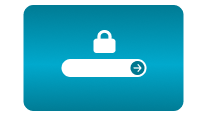Home / How to set up scheduling and triggering in CamStreamer App
How to set up scheduling and triggering in CamStreamer App
10 Jul 2019 - 16:53
Scheduling and triggering are basic functions of CamStreamer App. Let‘s take a look at options which are available and
how to set it up.
Automatic triggering with schedule
The CamStreamer App supports two types of scheduling:
a) One-time: automatic start and stop for a particular day and hour in version 3.X
Example: broadcasting starts at 8AM 17 July 2019 and ends at 10AM 17 July 2019
b) Recurrent: recurrent start and stop for any days in the week
Example: broadcasting runs each Wednesday from 7AM to 9AM and each Sunday from 9AM to 10AM
Scheduling is not available for these types of services: Facebook (will be available in August 2019), Periscope.tv in order to schedule for a particular day, the camera must support CamStreamer App 3.X – compatibility checker here.
Manual triggering via user interface and external buttons
a) Manual via user interface – you can trigger the Start and Stop of the broadcasting via the buttons in the user interface in the CamStreamer App
b) Manual via digital inputs - start via digital input on your camera, which can be connected to various HW buttons
To activate the selected type of triggering, you have to click the button “Enable triggering” which saves your actual preferences and activates automatic Start and Stop. If using digital inputs, the button will enable remote Start and Stop. When using manual triggering via the user interface, use the Start and Stop buttons only.
Please take into account that once you start the stream on your camera, it will automatically continue after unplugging/ plugging in, restarting or when regaining connectivity. In the same manner, the camera will stream within the scheduled time if, for example, the camera regains connectivity in the middle of the set streaming time.
Download the PDF here.
Check our setup video here.
For more information please contact us.
CamStreamer Team