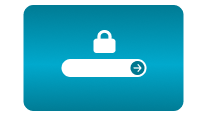Home / Dacast Integration
Dacast Integration
07 Jan 2021 - 16:53
Use the Dacast online video platform for ad-free live streaming with the CamStreamer App. Dacast is a paid service which provides many advantages in comparison with free but ad-powered platforms like YouTube or Facebook. Dacast offers the possibility of a live broadcast which you can embed in websites and share on social media. By using Paywall Pay Per View, you can monetize the stream. It also provides 24/7 streaming possibilities without video length limitation or the risk of your stream being blocked due to copyright. Dacast has the tools to password protect both live video content and on-demand content and allows users to restrict access to their live streams to specific countries if needed. Setting up your live stream is simple! All you need is your Dacast login information and you can start streaming in under a minute.
What do you need?
- An AXIS camera (check compatibility here)
- The CamStreamer App
- The account on Dacast (30 days trial)
Tip: A free 30-day license can be acquired for both apps after installation or on the camstreamer.com. This will allow you to try everything out before paying for the license.
Step for set-up:
1. Sign in to the camera’s web interface. In the Apps tab, install the CamStreamer App and get a free trial or buy a license at www.camstreamer.com.
Setting up the camera to stream:
1. In the STREAM MANAGER, click on the ADD NEW SERVICE button.
2. As correct option select the required streaming platform - DACAST.
3. Create an account or login to www.dacast.com and explore this platform.
4. Press the ADD+ button in the top left corner and choose the LIVE STREAM option and than simply create your stream.
5. To connect to a livestream (with the CamStreamer App), press the ENCODER SETUP button in the top right corner. Copy and paste each link (Server, Username, Password, and Stream Key) into a particular field in the CamStreamer App.
6. While setting up the stream in Dacast, you can copy links for sharing the video on websites or social media. You can also set up a countdown for the beginning of your broadcast.
7. By utilizing the CamOverlay App, you can embed custom graphics directly into the video (animation, Info Ticker or weather).
8. After this step you are able to choose also other functions from Dacast´s list.
- General - set up livestream (image, sharing..)
- Paywall - set up your secure paywall. Dacast offers three methods of monetization: SVOD, TVOD, and AVOD
- Engagement - set up advertising
- Security - set up password protection (Viewers must enter a password before viewing the content) or geo-restriction (Restrict access to specific locations worldwide)
- Theme - customize the appearance of your stream
9. Now you can set up other functions in the CamStreamer App. Enter an internal title (used for the overview in Stream Manager). Next select the video’s resolution quality (usually 1080p).
10. For audio, you can use a microphone, audio from another camera via an RTSP link, or your own audio file in mp3 format.
11. Launch the stream via button „Start“ and you are online“. Other ways of triggering can be changed in Trigering options. Take a look here.
Launch options
a) Manually via the application’s user interface
b) Manually via a button connected to the camera
c) Automatically via API
d) Scheduled launch with a regular weekly schedule
e) Scheduled launch for a specific date and time
IIndividual demonstrations of the user interface for scheduling are available in the use case How to set up scheduling and triggering in CamStreamer App.
Tips: More of our use cases you can find here.
12. The live stream is now complete. According to the chosen triggering option, finish by pressing the START button on Dacast platform. In the SHARING section in the top right corner, it is possible to display the preview by pressing the PREVIEW button.
Download the PDF here.
For more information please contact us.
CamStreamer Team