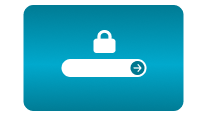Home / Simple and fully automated solution for streaming sports events with iScoreSports
Simple and fully automated solution for streaming sports events with iScoreSports
09 Jun 2019 - 14:53
This time we’ll show you an interesting example of integration made by one of our customers, who integrated a scoreboard with the current results of a sports match directly into a live video stream and created a clever solution for controlling their YouTube live streams.
Our client – the Eagles Prague baseball & softball club – used our CamScripter App and CamOverlay App to create this smart solution. At a sports event, someone with a tablet or a mobile phone is connected to the popular scoring service iScoreSports and entering the current score there. This is the source of data. Simple JavaScript code takes score data from the iScoreSports servers and lets the CamScripter App generate the scoreboard graphics. Then, using the CamOverlay App, these scores are inserted into the live video stream. It sounds complicated, but it’s actually very easy as everything runs automatically, directly inside the camera.
The next step in this solution was to connect a button to the camera that starts and stops camera streams to YouTube. Again, no other hardware is necessary – only a button, which is connected directly to the camera's I/O port. This is controlled by the “triggering” function in our CamStreamer App, which provides the live stream to YouTube. By combining this with a microphone, which is also directly connected to the camera, the fully automated solution for streaming sports events was created.
Connection diagram:
Components used:
- AXIS Q3515-LVE IP camera
- Outdoor durable high quality camera with 1080p @ 60 fps
- Mic / line input
- Configurable I/O ports
- SD card for saving logos, which are inserted into the image
- AXIS T8351 Mk II microphone
- Toggle switch with LED indicator for starting and stopping the stream
CamStreamer applications used:
- CamScripter App + short JavaScript code, which runs inside the camera
- Pulls data from the external source and generates the overlay graphics
- CamOverlay App
- Inserts graphics from CamScripter App directly into the image
- In addition to the current score, partners’ logos are inserted
- CamStreamer App
- Determines button position and starts/stops the stream accordingly
- Provides the live stream directly from the camera to YouTube streaming platform
Pictures from this integration:
Tip: if you want to turn ON the light when streaming is active and turn OFF if it is deactivated you can do it by following steps:
a) buy button with LED diode or diode alone for 12V DC
b) connect LED to DC Output of the camera and Digital output (marked in green on the picture below, note that the amount of ports differs by the model of the camera)
Once it is connected you have to set Event (System-> Events) withing the Axis user interface. This event will turn on the light once the circuit with the button is closed and again off once it is opened.
Watch the match on YouTube here.
Check out demo video here.
Download the PDF brochure here.
For more information please contact us.
CamStreamer Team