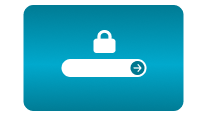Home / Vimeo Integration
Vimeo Integration
30 Nov 2020 - 16:53
Are you looking for the platform where you can stream without ads with the option to easily embed video into websites and other marketing features? This function is a part of the Premium paid package but offers a score of advantages. Setting up a live stream is simple and you can stream in high quality to social media and a website at the same time. Vimeo allows for password protection, so only selected people can watch the live stream. In addition, Vimeo offers the possibility of sharing a different screen in the live stream or incorporating a viewer via chat or live Q&A. Use this method to collect emails or call your viewers to action. Results can then be monitored thanks to advanced analytics. The Premium account does not limit live streaming or the number of viewers. With the CamStreamer App, you’ll be streaming in no time thanks to very easy settings.
What do you need?
- An AXIS camera (check compatibility here)
- The CamStreamer App
- Account on Vimeo (30 days trial or $75/ Month)
Tip: Get a free 30-day license on www.camstreamer.com. Try everything out before making a one-time purchase of the license.
Set-up your Vimeo Live stream:
1. Sign in to the AXIS camera’s web interface. In the Apps tab, install the CamStreamer App and activate a free trial or buy a license at www.camstreamer.com.
2. Open CamStreamer App on your AXIS camera and in the STREAM MANAGER, choose a streaming platform - VIMEO LIVE.
3. Name your live stream and click on SAVE button to confirm changes.
4. Create an account or log in to your Vimeo account on www.vimeo.com webpage.
5. Select the LIVE STREAM option.
6. Click on CONNECT (RTMP) tab to connect to a live stream (with the CamStreamer App) copy and paste each link into a particular field in the CamStreamer app.
7. Now set-up video quality in CamStreamer App by selecting the video stream resolution quality (most used is FullHD in resolution 1080p in 3750 kbps bitrate).By utilizing the CamOverlay App, you can embed custom graphics directly into the video (animation, Info Ticker or weather).
8. To provide audio in you live stream, you can use any internal on an external microphone, you may also use an external network audio source from another camera via an RTSP link, or your own audio file in MP3 format.
9. Select the Stream type and set up Triggering. Learn more about these options in our use case “How to set up scheduling and triggering in CamStreamer App”.
10. The live stream is now complete. Save all the settings and According to the chosen triggering option, finish by pressing the START button.
11. Sharing the stream on other platforms is available in the Destination section. In the Vimeo Live stream setting page, you can see a preview of your live stream. You may also share the stream on various platforms. You may also enable features such as chat, polls.
12. In event setup you can select browsing options and add password protection.
13. You can set up Video Control or other details using the EMBED button - a code for sharing to a website.
14. Finish the set-up process by clicking the red button GO LIVE. After a couple of seconds, your live stream is started and available for online viewing.
Download the PDF here.
For more information please contact us.
CamStreamer Team